|
http://www.dukeed.com/source/leftmenuT.html
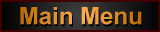
DukeED.com is part of the 3D Portal network

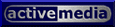
|
|
| |
Tech Letter:
A lot of people ask me how to get dos games installed in
to
windows 95 / 98. Well there are a few ways to do it. Although all are
different.
The easy way:
Click on Start - Programs - MSDOS
prompt.
Although this is the easy way, none of Apogee/3D Realms
games are
supported via this method, and a lot of times the game locks up
or just will not run.
Next way:
Click on START - Shutdown -
Restart in MSDOS mode.
Although this is my preferred method of doing
dos games, a lot of computer manufactures do not install any dos drivers
into your computer so when you do this you do not have Sound, CDROM, or
Mouse support. You only have what is installed on your main hard drive. So
for the Older games (Keen 1-3, Cosmo, ect.) this is a good way of doing it,
although for newer (Duke 3D, Shadow, TV) Dos games this will not work.
The Best Way:
Create a short cut that restarts your computer into
DOS and loads all the drivers that you need.
This way is what the
rest of my .plan will be on.
To start out, you need all the dos
drivers for your system. This includes the dos drivers for your Sound Card,
Mouse and CDROM. There are so many sound cards I can not help you find the
drivers for Sound card, although if you have a sound blaster or any card
from Creative labs you can go to http://www.soundblaster.com and download
them from there. (For the rest of this file I will be using a Sound Blaster
16 as an example)
For your mouse you can search your hard drive for a
dos mouse driver
(usually mouse.exe) or download one from the net. There
is a lot of them out there and I can not tell you which one to choose,
although the best way of doing this is for you to go to the web site of your
mouse Manufacture and use the one that they recommend.
Your CDROM
will be the same way although there is one place that I recommend:
http://www.gankish.net/rumblesoft/ (then click on CDROM GOD)
This is
a link to the CDROM GOD. This is a boot disk that will install the dos
drivers for your CDROM. This is a GREAT Util and every one should have this
disk just incase. When you run it, copy over the drivers into a directory
that you can remember because we will need it later.
Now to make the
ICON. Right Click on your Desktop. This is done by pressing the Right mouse
button when your mouse is not in any window or over any Icon. Select "New"
and then Select "Shortcut" A window will come up and ask you what the
command line is. You will need to type in COMMAND Then the next window will
ask what you want to call it. You can call it anything you want. (Mine is
called "DOS GAMES")
Now you will notice that there is a new Icon on
your Desk top. This is the Icon that we just created and this is also the
one that we are going to make restart your computer.
Right Click on
the New Icon, and select Properties. Since we are going
to make the
computer restart The only thing that we have to worry
about is the
PROGRAM tab. Click on that and then select Advanced. Click on the one that
states: MS-DOS mode. Then Check Specify a new MS-DOS Configuration. You will
notice that the 2 boxes for your config.sys and Autoexec.bat are now
available.
Below is my Config.sys and Autoexec.bat that I use for dos
games, Please remember that your drivers might be different and / or in a
different location.
Config.sys:
DOS=HIGH,UMB
Device=C:WINDOWSHimem.Sys
Device=c:windowsemm386.exe
files=30
buffers=20
devicehigh=c:cddoshit-ide.sys /D:mscd001
The
bottem line is the CDROM drive line.
Autoexec.bat:
SET
PROMPT=$p$g
SET winbootdir=C:WINDOWS
SET LMOUSE=C:MOUSE
lh
C:logitechmouseMOUSE.EXE
c:cddosmscdex.exe /D:mscd001
As you can
see I use Logitech's mouse driver and again the last line is my CDROM Drive
line. (I have the drivers for the CD in the c:cddos> directory) the
/D:mscd001 stands for the name that you are giving your CDROM drive. I use
the default (mscd001) this does not really matter UNLESS you have it as
/D:CDROM DO not name your cdrom this. Change it to something else if this is
what you have as it can and will cause problems.
I have left the
Sound drivers out because mine will be different than yours, and there are
so many ways to load sound drivers, you will need to refer to the install
file that came with the DOS drivers that you downloaded in order to have
them listed, although this is the screen that you will add them to. Once
added click on "OK" then Click on "OK" again.
Now you are ready to
Click on the Icon and Run your Dos Program. It will ask you if you are sure
that you want to restart in MSDOS mode, and once you press Ok you will be in
dos with your sound cdrom and mouse all active.
When you are done
playing all you need to do is type in "EXIT" at the prompt and you will be
taken back to windows.
Personal stuff: None :) Been a slow
couple of weeks
Games that I am playing :
Single : Mech
Warrior 3
Multi Player: Microsoft Hearts (Don't Ask)
|
|
|
|
|
|
 |
Copyright
© 1998, 1999, 2000, 2001 by 3D Portal. All rights
reserved.
Send questions and comments to team@dukeed.com
If you were directed
to a tutorial here from another site, be sure to visit our Main Page and tell us what you think. |
 |
|
